Backing up your Web Hosting server
With the tools bundled with Plesk, you can choose to backup your entire server account without any external software or plugin.
When you are logged in Plesk, you can access the backups manager by opening the Plesk right-hand menu, then click on Backup & Restore: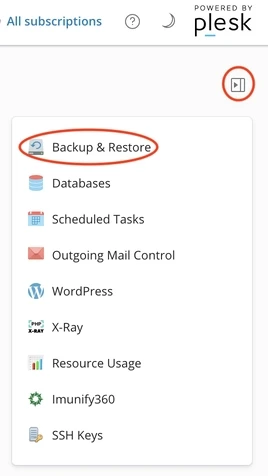
Remote storage settings
Unless you want to make a local backup (on the same server), it is best to set up remote storage. By defining a remote storage as the target for your backups, you can be sure that your backups will be stored elsewhere than on the server itself. This is a simple precautionary measure to protect against data loss.
To define this remote storage, click on the upper Remote Storage Settings button.
In the opened screen you can select the type of remote storage you want to use as backup destination:
FTP and SFTP
It is a very professional solution. It allows you to use your own backup server (like a NAS), a professional file storage service (like the Flex or Vault services provided by Hosterra), etc. as backup destination. If you have choice, we recommend that you give priority to SFTP, which is a much more secure protocol than FTP.
Cloud drives (Dropbox, Google, OneDrive, etc.)
That's a simple solution, and sometimes free for small backup sizes, but it has a huge privacy implication. Choose this if you fully understand all the implications it has for you, your customers and the users of your sites.
Object storage (S3 Amazon, DigitalOcean and S3-compatible)
It's a professional solution. But it can be expensive, depending on the S3 provider. You have to understand what you are technically doing to use this type of remote storage.
If you don't see the remote storage type you want to use, it is because it is not yet activated on your server. You can ask us to activate it just by asking us in a ticket, it's free!
Instant backup
To perform an instant backup, click on the upper Back Up button in the backups manager.
In the opened screen just choose what you want to backup and the destination. The backup will start as soon you click on the "OK" button.
Note: if you choose to make local instant backups, the size of the backups will count towards your server disk quota.
Scheduled backup
You can ask Plesk to back up your account on a periodic basis. To do so, click on the upper Schedule button in the backups manager.
In the screen that opens, choose the backup frequency by selecting it (daily, weekly or monthly), then set the parameters of the backup it self.
If you want to save on storage size and bandwidth, you can choose incremental backup. If so, Plesk will backup only data that has been modified since the previous backup.
Note: if you choose to make local scheduled backups, the size of the backups will count towards your server disk quota.
If you have chosen LiteSpeed Entreprise or Litemage as your web server when subscribing, remember to specify that the lscache/.cm.log file is to be excluded from any backup. Failure to do so will result in an error during backup.
